This is about the original Litebook,
not the new version.
I added a few words on 6/19/2017 as an update. It will probably be the last since now the Litebook is just a computer I use.
You can continue reading, or jump to one of the sections:
6/19/2017 Update.
Under the cover pictures.
Original unboxing story.
Here's the lshw
and,
dmidecode
and,
inxi --xxFm
I'm rewriting this story. Up to this point I was describing what I was seeing as I unboxed and setup my Litebook. I was actually giving a blow-by-blow description on the PCLinuxOS forum, and carrying some of it here. Now, I will just give my impressions and some of the key things I have found so far.
I've had it for over a week. I'll say that I'm not disappointed, so far. When purchasing, my intent was to replace an Acer C720 Chromebook from which I completely removed ChromeOS and installed PCLinuxOS, and, have been using for a couple of years.
So far, on the Litebook, I have had a look-see inside, run Memtest86 for a few hours, imaged the eMMC storage a few times, and, installed PCLinuxOS on the hard drive. After installation I needed to install the wireless driver, and, trackpad blacklist, but, those took five minutes, since I was prepared for both.
I've probably booted it 25+ times, plugged/unplugged a USB drive 15+ times, plugged/unplugged a wireless mouse tranmitter 5 or more times, and, connected/ disconnected a network cable 5+ times. Nothing has broken, or, failed yet.
In operation, I am liking the screen so far. I thought I would need to go to 1600x900 resolution (the eye doctor just called to remind me I'll be seeing him on Thursday), but, native resolution has been good so far. I will probably never test it with HD video, or, high quality sound, because that's outside my normal use. Regular Youtube downloads have looked good.
The keyboard—well, I'm not typist—seems to be OK. The touchpad needs to have the sensitivity reduced, but I'll work on that. I'm not sure about touchpad scrolling yet.
Wireless networking works good. I'm having a little trouble with Bluetooth (for the mouse), so, I'll be exploring that.
And, now I've put it to sleep several times using the Fn+Esc (Zzzz) keys, and, the power switch to wake up. The wireless and Bluetooth both restore properly. It has worked every time, with the longest snooze being around three hours.
To summarize, so far it is meeting my expectations.
6/19/2017 Update
After several weeks of use, I am still happy with the purchase. It performs better with Linux than the Chromebook, and, is generally more Linux friendly.
Some of the problems people report are not problems for me. Building the wireless driver is no big deal. The touchpad blacklist was simple, but, of course, the touchpad has the typical problem—I don't like 'em. Two finger scroll doesn't work for me, but I find if I hold my finger horizontally, and, slide down the right side, it scrolls OK. Maybe just having enough finger working does it.
My use is light; it's not an everyday computer, but it's light to carry, boots quick enough, and, generally works in a satisfactory manner.
Pictures of inside.
Here's a couple of pictures of the insides, then, what follows will be the original story.

"Motherboard" on the left, battery on the right, touchpad at the top, and, the SSD that I used to replace the hard drive in the middle.
Note the yellow CMOS battery on the left.
I don't think the main battery was attached. It was a "snug" fit, and, would have lifted right out.
The heat spreader removed from the Celeron is resting on the battery.

In the center that's the Celeron.
To the left of it there's two identical packages—those are Samsung memory chips, 2GB each.
The larger chip to the left is a ITE programmable controller. I would guess that most of the other functions are controlled there.
To the right, the larger chip near the edge is the Samsung 32GB eMMC.
Diagonally above, and, to the right of the Celeron is the RTL8723BU wireless chip, with the antenna leads attached to the right.
That seems to be a mess of thermal paste on the Celeron, but, I have taken Sony. Dell, IBM laptops apart, and, I call that a typical mess.

The bottom of the touchpad.
Back to the original story.
The Litebook arrived on Monday April 17—sooner than expected. I opened and boot it, here's what I found.
USPS made the delivery after lunch, and, it is lightly boxed. In fact, it is light and lightly boxed. Here's the way it's labelled, probably at the source.

The box.



Nicely suspended. The power supply is on the right.

There's the box's content exposed. I guess Alpha knows I don't need no stinkin' instructions.

Plugged in there's a small red light showing it's charging.

On the bottom there's a panel covering the hard drive. That screw is smaller than small, closer to tiny. That's a dollar-store eyeglass repair kit screw driver—the only one I have small enough to work the screw.

The panel didn't pop off—it took a little sweet talk (cough,cough), and prying.

Right about the time I got the cover on, I noticed the light turned green.

As delivered, it goes to Grub very quickly, so you have to be quick to get to the bios. The ESC key does it. The selections are pretty simple, and, I haven't fully explored them yet.
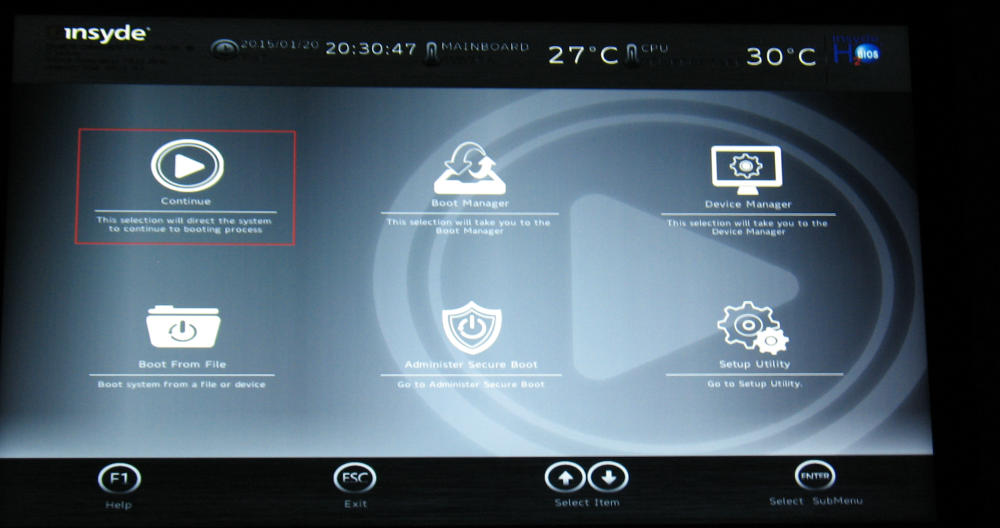
Nasty stuff on the Boot page.
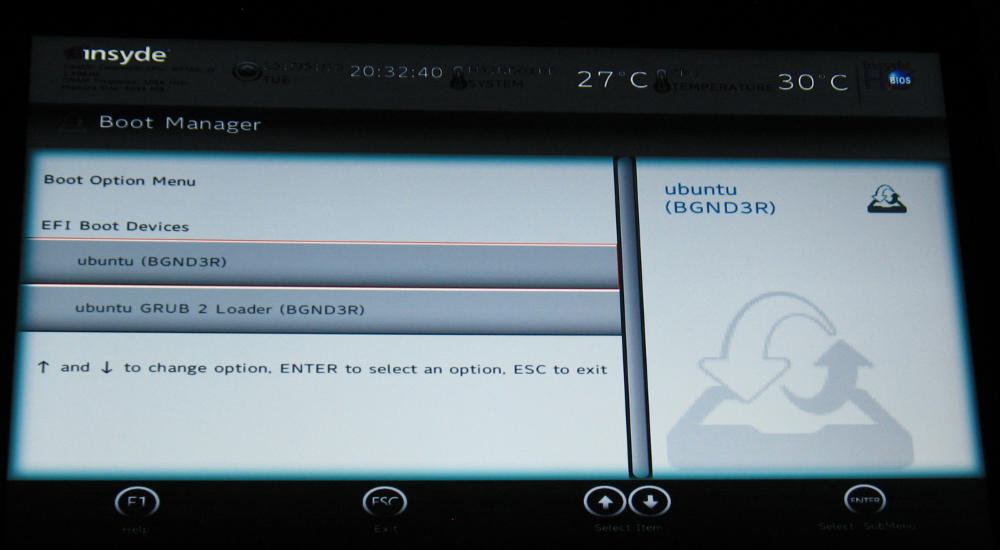
I had already created a PCLinuxOS-Xfce LiveUSB, so I inserted it, and, let it boot. As I was trying to figure out what to push to get the USB drive, it just went there. Here I'm on tiny core, but I actually booted into the XFCE Standard Boot.
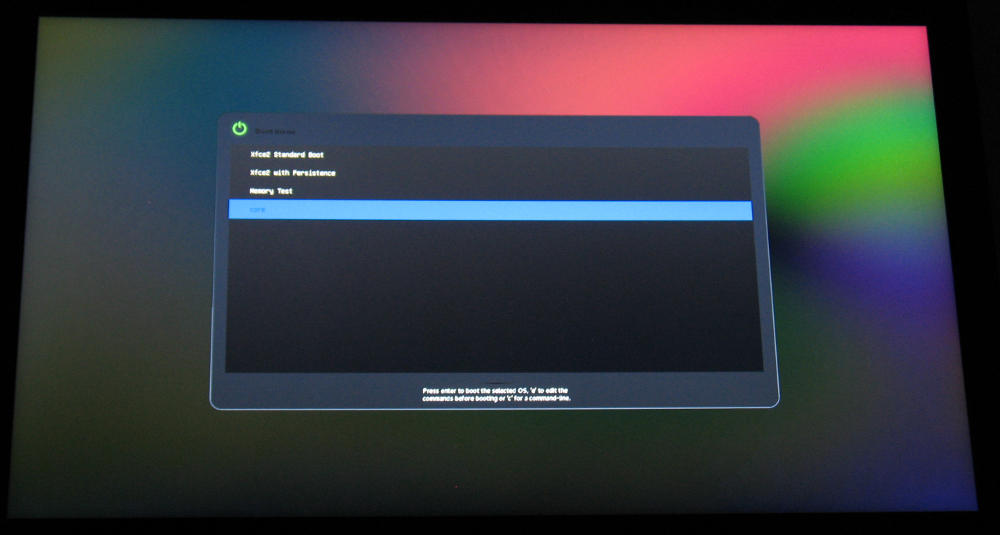
The USB stick was created for EFI or regular BIOS booting, and this is an EFI boot.
After the normal Live stuff it went to my XFCE desktop. Note that at this point neither the wireless, nor, the touchpad work. Although, the touchpad seems to make odd actions on some swipes. I moved the mouse pointer by attaching a USB mouse.
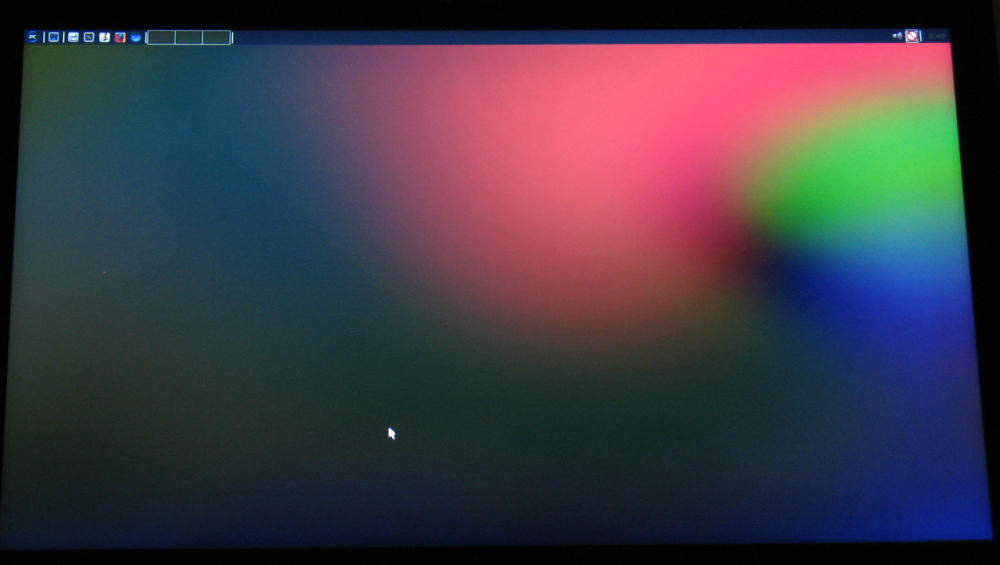
In addition to the wireless and mouse, the number lock was on, and, there was no indication of which keys do things with the Fn key, but I hit Fn+Ins and I was in business.